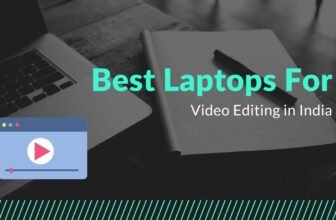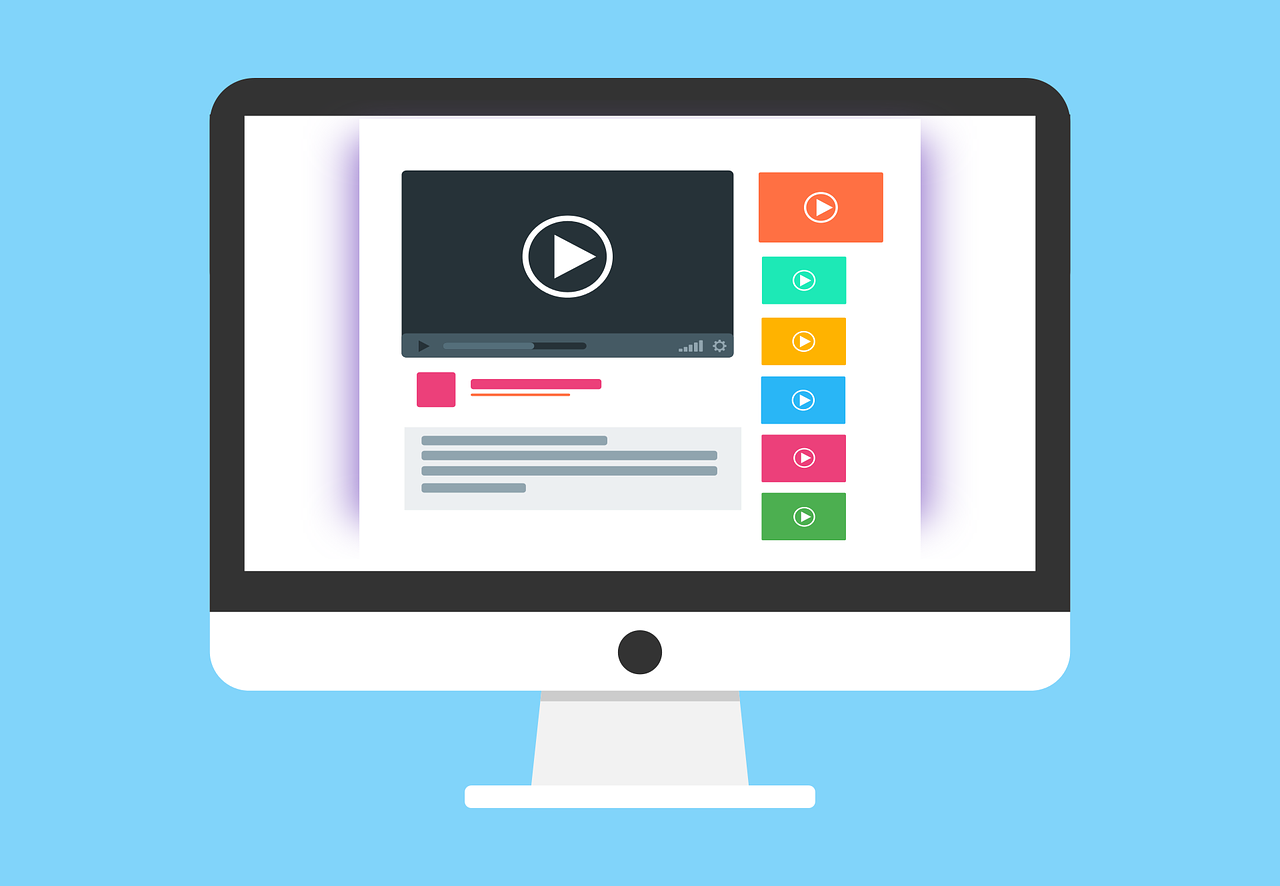
In today’s digital world, photos and videos play a very important role in daily life. There are several video file formats available in which you can save your memorable videos, MP4 being the most widely used. However, sometimes you may encounter issues when these MP4 video files get corrupted and become unplayable. Whether due to file transfer errors, incomplete downloads, or unexpected system shutdowns, you can apply several MP4 file repair methods to fix a corrupted video.
Here, in this comprehensive guide, we will discuss various methods to help you learn how to repair MP4 videos easily. You can try the below-mentioned video repair methods to recover and enjoy those videos once again.
What Corrupts Your MP4 Video Files?
Before delving into the methods to repair MP4 video files, it’s important to understand the factors that lead to MP4 file corruption. Your memorable video may get corrupted during various stages, such as recording, transferring, or downloading. It is important to understand the exact cause of your corrupt or damaged video files. Some prominent reasons are as follows:
- Unexpected System Shutdown: Abrupt power outages while recording or transferring MP4 videos can corrupt them or even lead to the sudden deletion of those videos.
- Incomplete Downloads: Interrupted or incomplete downloads may lead to the corruption of MP4 files. To avoid such issues, always ensure that your video is completely downloaded on your device.
- Software Glitches: Bugs or errors in your video recording or editing software can introduce corruption to MP4 files.
- File Conversion Issues: Problems during the conversion process may compromise the integrity of MP4 files.
- Malware or Viruses: Malicious software like viruses or malware may infect the files and folders, including MP4 videos stored on your device, causing playback issues or rendering them unusable.
How do I Repair Corrupt MP4 Videos?
Now that you are familiar with some common reasons for video corruption on your device, it’s time to apply some methods to repair video files. Here are some commonly used MP4 video repair methods that you can try to restore your original video content:
Method 01: Repair Corrupted MP4 Videos Using Stellar Repair for Video
If you are looking for a quick and easy approach to repairing damaged/corrupt MP4 videos, we recommend using the Stellar Repair for Video tool. This video repair software offers several amazing features which allow you to easily repair your damaged video files. Let’s discuss some remarkable features that make the Stellar Repair for Video tool best for repairing your corrupted video files:
- Supports repairing of multiple video formats including MP4, MOV, MKV, MTS, and many more
- It can repair damaged video files saved on any internal or external storage drive, including Pen drives, SD cards, USB Drives, etc.
- The software is compatible with both Windows and Mac devices
- 100% safe and secure to download and use
- Allows you to preview the repaired video files before saving them on your device
Here’s how to repair corrupted MP4 video files easily using the Stellar Repair for Video tool:
Step 1: Launch the Stellar Repair for Video tool on your Windows/Mac device, then from the homepage, click Add Videos to upload the corrupt MP4 video that you need to repair.
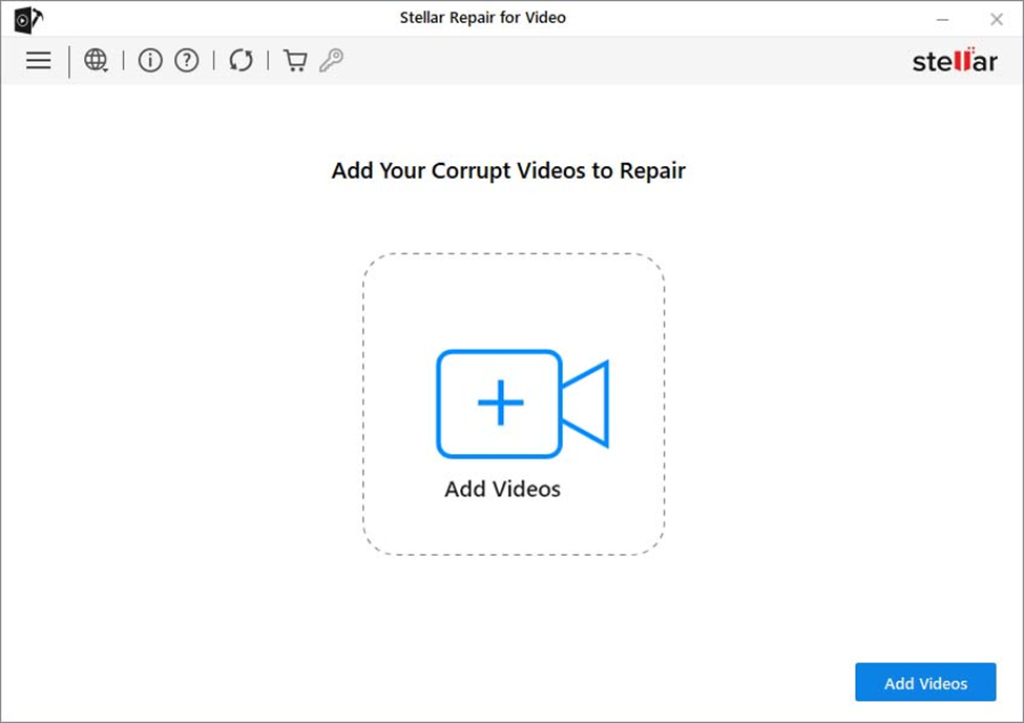
Step 2: Click the “Repair” button to begin the repairing process and wait till the process gets completed.
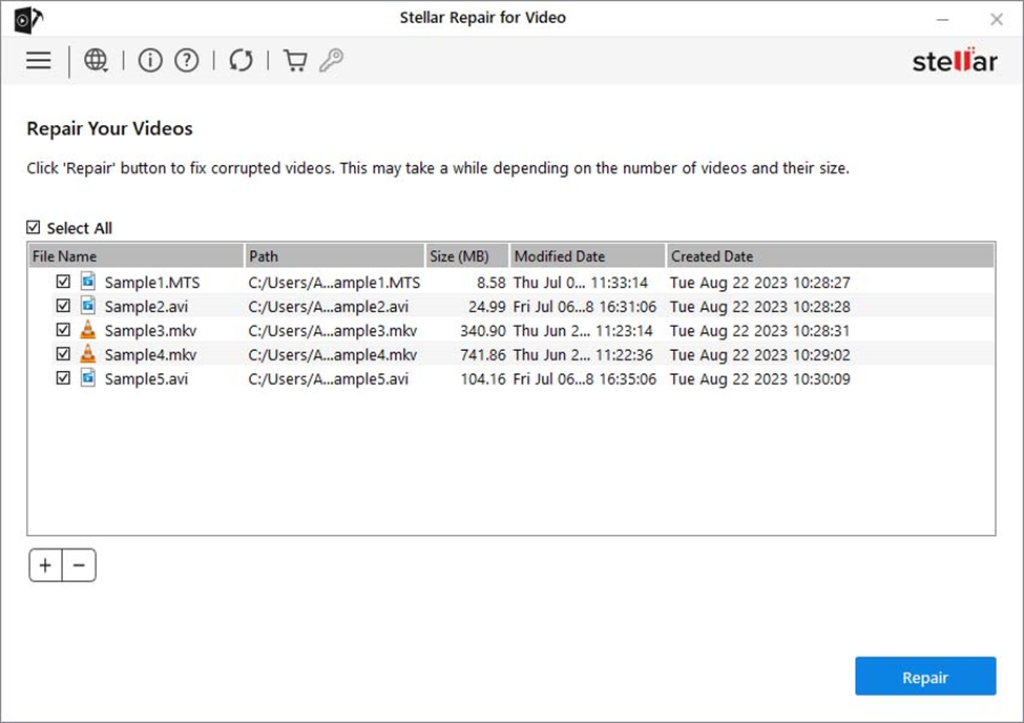
Step 3: Once the repair is finished, preview the repaired videos and click Save Repaired Files to explore the repaired videos back to the desired location.
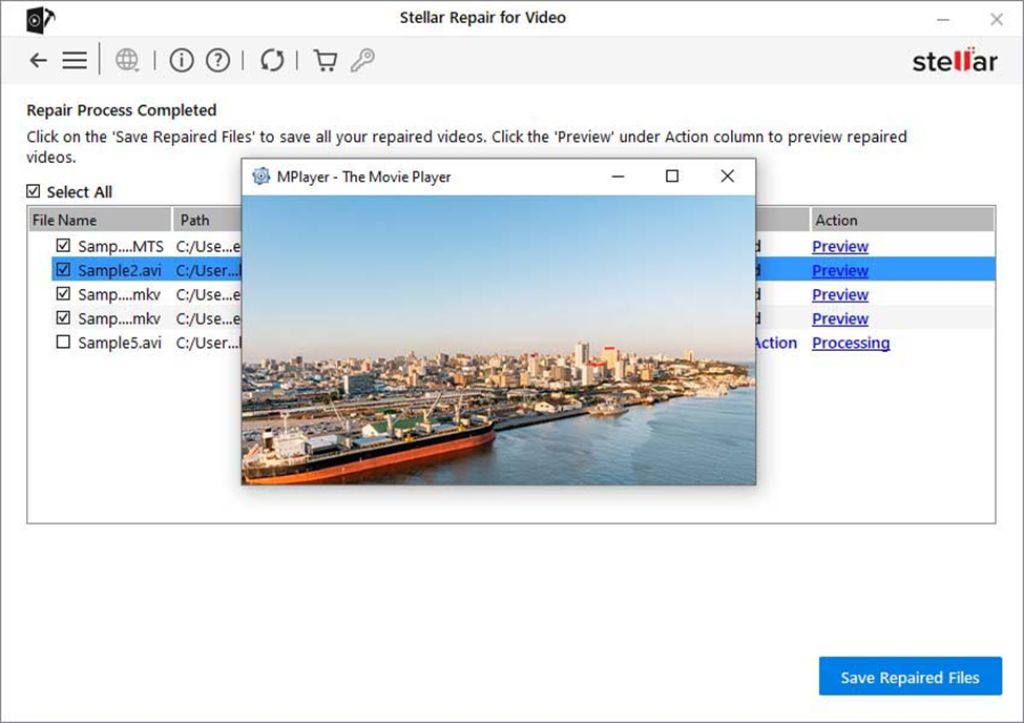
Method 02: Repair Corrupt Video using VLC Media Player
If you want to repair video without any third-party repairing software, you can try using the Windows in-built VLC Media Player. VLC is an open-source multimedia player with multiple options to fix minor issues with corrupted MP4 videos. Go through the below-given steps to repair damaged MP4 videos using VLC player:
- Firstly, change the video file format of your corrupt MP4 video by renaming it to .AVI file extension.
- Now, launch the VLC media player and navigate to Tools > Preferences.
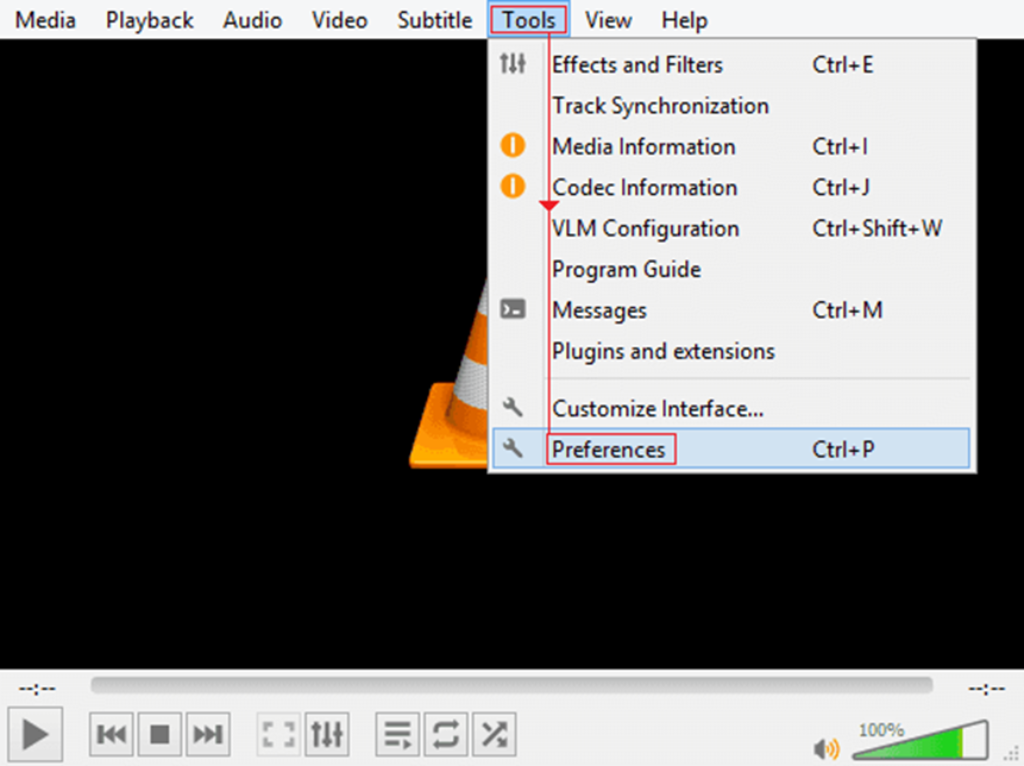
- Click Input or Codecs and select the ”Always Fix” option next to the “Damaged or incomplete AVI file” option.
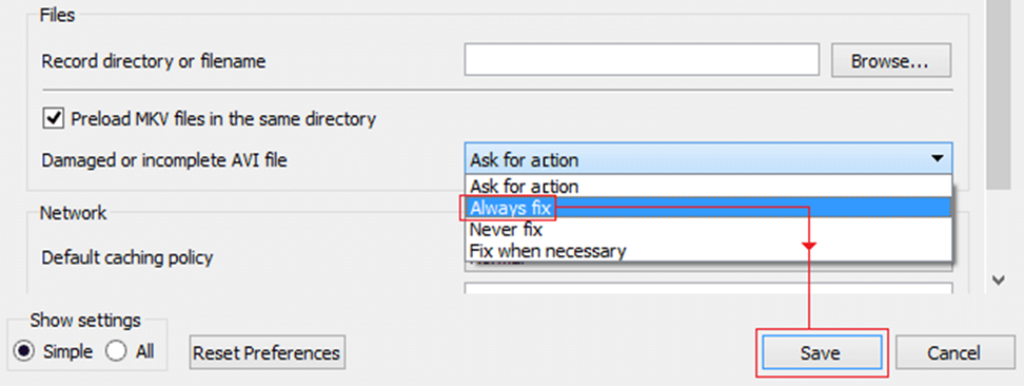
- Lastly, click the Save button to save the changes.
Method 03: Transcode Corrupt MP4 Video in VLC
Another method to repair MP4 video file that is unplayable on your Windows device is by using an in-built VLC media player by transcoding it. Transcoding a corrupt MP4 file involves converting your video into a different format and simultaneously creating a new file with improved compatibility. Follow the below-given steps to learn how to repair corrupted MP4 video files easily using this method:
- Launch the VLC Media player, click “Media” from the menu bar and then select “Convert/Save.”

- Now, click Add to upload the MP4 video that you need to transcode.
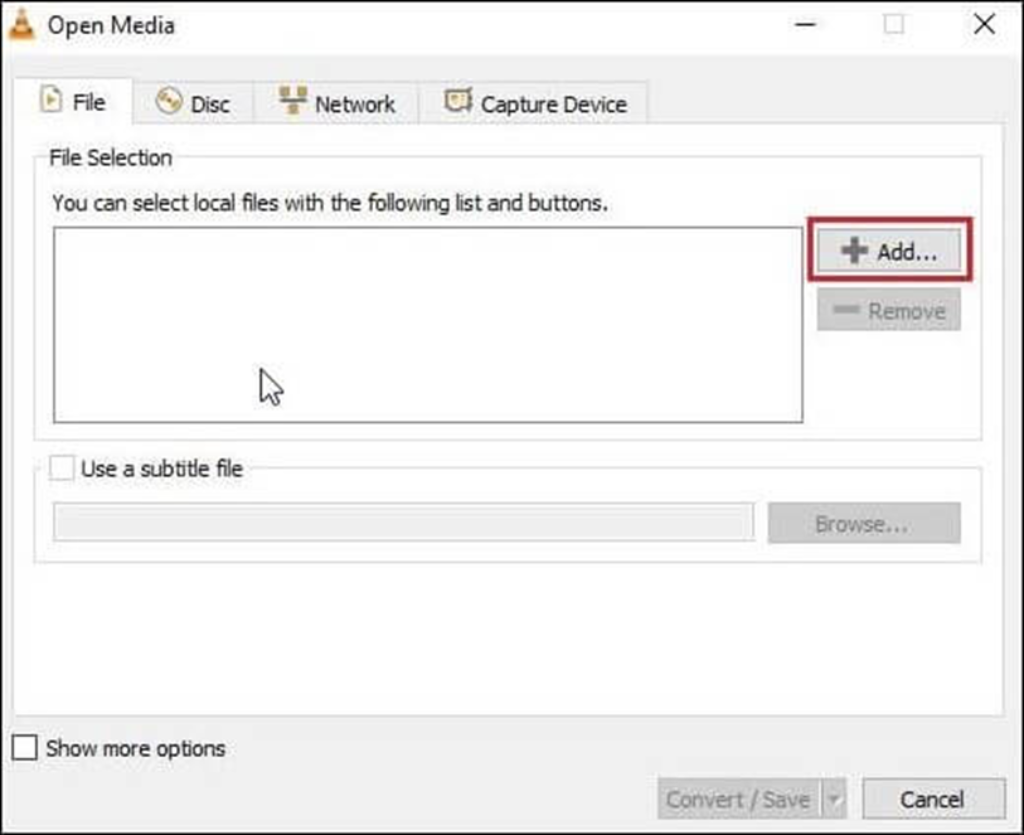
- Again click Convert/Save and select the file name and desired file location. Also, choose the preferred input codecs from the Profile list.
- Click the Start button to begin the transcoding process.
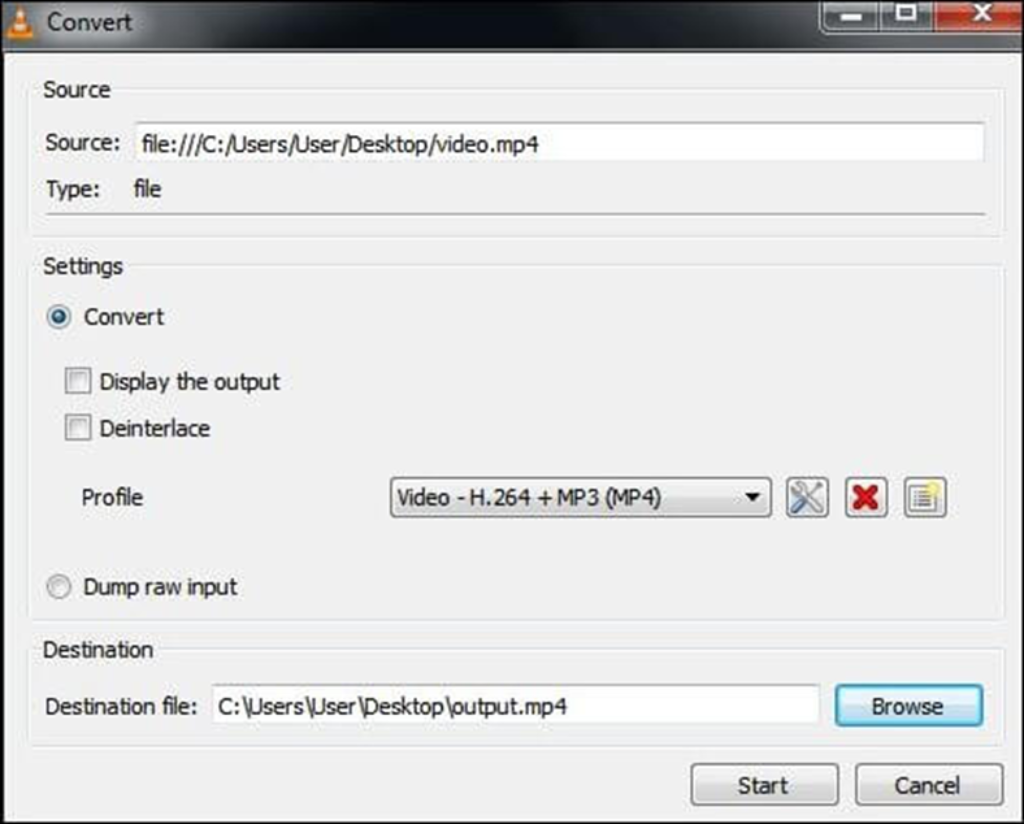
- Wait till the process gets completed. After that, restart your device and try playing those corrupt MP4 videos.
Wrapping Up
Dealing with corrupted MP4 files can be a distressful experience, but with the right MP4 video repair tools and methods, you can easily recover lost or damaged content. Whatever is the cause for your corrupt/damaged videos, using free software like VLC or employing third-party video repair software like Stellar Repair for Video, you can repair and restore the original video file. The key is to act promptly and adopt adequate video repair methods to repair unplayable memories.